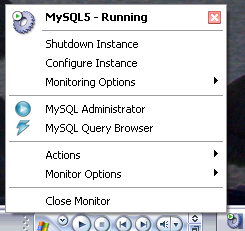- 1 MySQL Enterprise
- 2 Introduction to MySQL Administrator
- 3 Installation
- 4 Removing MySQL GUI Tools
- 5 Upgrading MySQL GUI Tools
- 6 Running MySQL GUI Tools
- 7 Connection Dialog
- 8 Main Window
- 9 Server Information
- 10 Service Control
- 11 Startup Variables
- 12 Server Connections
- 13 User Administration
- 14 Health
- 15 Server Logs
- 16 Backup
- 17 Restore
- 18 Replication Status
- 19 Catalogs
- 20 The MySQL Table Editor
- 21 Options Dialog
- A The MySQL System Tray Monitor
- B Installing From Source
- C Troubleshooting Application Errors
- D How Connections Are Stored
- E XML Files Common to the MySQL GUI Applications
- F XML Files Used by MySQL Administrator
- G Notes for Translators
- H Third-party Software Used by the MySQL GUI Tools
The MySQL System Tray Monitor is a tool that allows you to monitor the status of your local mysql server through an indicator that resides in the system tray. The MySQL System Tray Monitor also gives quick access to the various MySQL GUI tools through its context menu.
To start the MySQL System Tray Monitor, you can either execute the
MySQLSystemTrayMonitor.exe application that
resides in your MySQL Administrator installation directory, or choose
the MySQL System Tray Monitor option of the
Tools menu.
Once the MySQL System Tray Monitor is running, it resides in the system tray and provides visual status information for your MySQL server. A green icon is displayed at the top left corner of the MySQL System Tray Monitor if the MySQL server is running, and a red icon is displayed if the service is stopped. In addition, the CPU load may optionally be displayed along the right side of the MySQL System Tray Monitor.
If you right-click on the MySQL System Tray Monitor, a pop-up menu will appear, listing all installed MySQL services and their individual statuses. For each service, the following options are available:
Shutdown Instance: this will begin the shutdown operation on the selected running service.
Start Instance: this will start a currently stopped server instance.
Configure Instance: this will launch the MySQL Administrator in configure service mode for the currently selected instance. See Configure Service Mode for more details.
Monitoring Options: currently the Monitoring Options submenu has one available option: Ignore Instance State. Ignore Instance State will cause the MySQL System Tray Monitor to stop monitoring the selected service.
In addition to the service controls, you can also start the MySQL Query Browser and MySQL Administrator from the pop-up menu.
The Manage MySQL Instances option of the Actions menu can be used to start MySQL Administrator in configure service mode so you can manage your server configurations. See Configure Service Mode for more details.
The Monitor Options menu has two options, which affect the general behavior of the MySQL System Tray Monitor. Display CPU Load determines whether the CPU usage is displayed on the right of the MySQL System Tray Monitor. Launch Monitor after Login sets the MySQL System Tray Monitor to launch when you log into Windows.