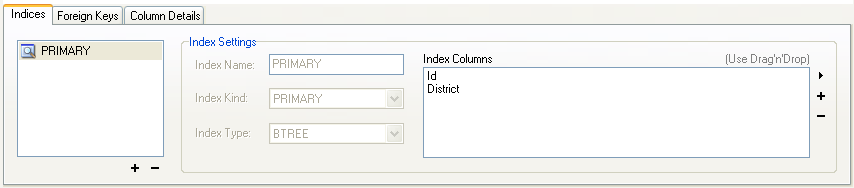- 6.3.2 The Detail Area
- 6.3.2.1 The Indices Tab
- 6.3.2.2 The Foreign Keys Tab
- 6.3.2.3 The Column Details Tab
The Indices tab holds all index information
for your table. You can add, drop, and modify indexes using
the indices tab, in combination with the column editor.
To add an index, click the + (plus) button below the index list. You will be prompted for an index name and then the new index is created. To drop an index, select the index and click the - (minus) button to drop the index from the index list.
Use the Index Name and Index
Kind dialogs to modify the name and type
(UNIQUE, FULLTEXT, and
so on) of the index.
To add columns to an index, either click and drag the column to the Index Columns box or select the column you wish to add and click the + (plus) button to the right of the Index Columns box. You can remove a column from the index by selecting the column and clicking the - (minus) button to drop the column from the index.
To change an index to only refer to a column prefix (such as with the CHAR and VARCHAR string data types), select the index column you wish to prefix in the Index Columns box and then click the arrow icon to the right of the Index Columns box. Select the Set Index Column Length option from the drop-down menu that appears. You can set the desired prefix length in the dialog that appears.